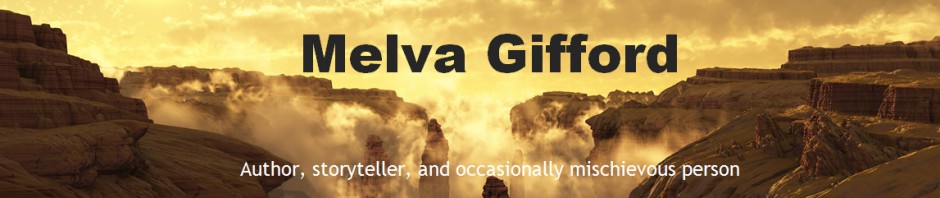I am currently writing two picture books that require inserts for art. The first is called Fiddlesticks serenade where an insect Norman can imitate any sound in the forest by rubbing his stick like limbs together. Norman makes those sounds to the tune of Beethoven’s 5th.
The second picture book is Hopscotch to the 7 wonders of the world where I’m inserting photos of the 7 wonders of the world (as an inspiration for illustration for the artists).
Well I didn’t remember how to insert art so a friend in my congregation helped me. I took notes and thought I’d share them here in case anyone else could use them. Why not share the wealth of knowledge right? Thanks Shara S. for your help.
Bringing a picture from the web:
- Go to location where your desired art resides. There are areas that offer free art or there may be art that can be shared legally.
- Right click on the art and do a ‘save image as’.
- Under ‘file name’ put in a name that will help you identify the piece later.
- Under the ‘save as type’ box click on the drop down menu and choose ‘all files’ or preferably ‘jpeg’.
- Save in at a location that is appropriate for your project.
Bringing the document into Microsoft word which usually has the text of the picture book I’m working on. There is usually a very simplified picture program in Windows called Paint.
Left click on the Start (bottom left of your screen usually)
- Click all programs
- Accessories
- Paint
- Under pain select File | Open
- Find the folder where you saved your picture(s)
- Select picture and Open. If the picture is marked as all files, select the jpeg as file type
- Save the file with a title it brings the picture n
Insert the picture/photo into Microsoft word.
- Place the courser at the locating you want the photo to be added.
- Click insert
- Select picture.
- There is also an option to determine how to put text around the picture. I can’t find my notes n that. I’ll have to see if I can add that later.
- But at least these are the key steps of inserting photos/pictures into a document.
- Another suggestion is that you can also insert a text box to put in typed text.
- Insert
- Text box
- And you can type in the test.
Hope this is of use. If a reader of this blog remembers how to inset text to be a companion to a photo to rest bright beside the photo and puts in those steps before I do, please feel free to provide those steps in the comment section of this blog.
Now if I need to remember these steps I have them documented on my web site. Do you have other useful suggestions for authors, please share in the comment section of this blog.